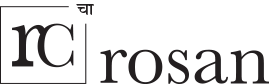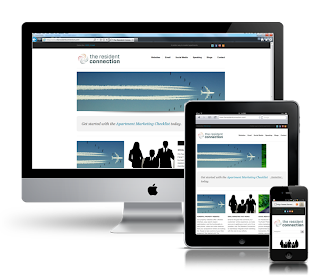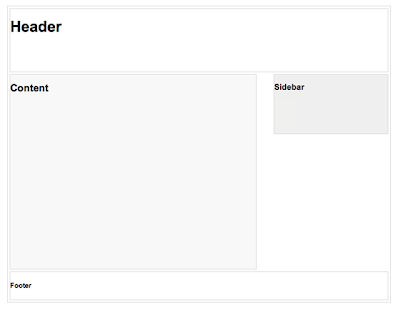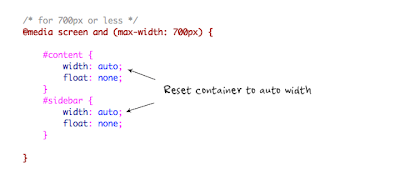This is the simple way to handle your html page. like html tags body, list, table, etc. Just copy below
This is the simple way to handle your html page. like html tags body, list, table, etc. Just copy below code into your new sheet. And save it as "reset.css". After saving file just LINK this CSS file into your Index page.
/* html5 Reset Stylesheet */
/* v1.1 */
/* Last Updated: 2013-08-10 */
html, body, div, span, object, iframe, h1, h2, h3, h4, h5, h6, p, blockquote, pre, abbr, address, cite, code, del, dfn, em, img, ins, kbd, q, samp, small, strong, sub, sup, var, b, i, dl, dt, dd, ol, ul, li, fieldset, form, label, legend, table, caption, tbody, tfoot, thead, tr, th, td, article, aside, canvas, details, figcaption, figure, footer, header, hgroup, menu, nav, section, summary, time, mark, audio, video {
margin:0;
padding:0;
border:0;
outline:0;
font-size:100%;
vertical-align:baseline;
background:transparent;
}
*{
margin:0;
padding:0;
}
body {
line-height: 1;
}
nav ul {
list-style: none;
}
blockquote, q {
quotes: none;
}
blockquote:before, blockquote:after, q:before, q:after {
content: '';
content: none;
}
a {
margin: 0;
padding: 0;
font-size: 100%;
vertical-align: baseline;
background: transparent;
outline:none;
border:0;
}
a:hover{
text-decoration:underline;
}
a:focus{
outline:none;
border:none;
}
img{border:none}
/* change colors as your requirement */
ins {
background-color: #CCC;
color: #000;
text-decoration: none;
}
/* change colors as your requirement */
mark {
background-color: #CCC;
color: #000;
font-style: italic;
font-weight: bold;
}
del {
text-decoration: line-through;
}
abbr[title], dfn[title] {
border-bottom: 1px dotted;
cursor: help;
}
table {
border-collapse: collapse;
border-spacing: 0;
}
input, select {
vertical-align: middle;
}
/* change color as your requirement */
hr {
display: block;
height: 1px;
border: 0;
border-top: 1px solid #666666;
margin: 1em 0;
padding: 0;
}