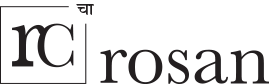How to make web safe fonts?
Getting each and every font in all web safe fonts format is almost impossible, as a font generally comes in only one format. And to counter that problem, we use
the CSS3 @font-face rule. Before this rule came into effect, the web developers had to use the common fonts that generally come pre-installed in a user’s computer, so that he can easily read the text available on a website. But now the game is wide open, as any font can be used on a website by writing its @font-face rule in the CSS.
In addition to this, you also need to have the font (you want to use) in Web Safe Fonts format with you to write the @font-face rule in your CSS file. But if you don’t have your fonts in Web Safe Fonts format, then you can use any of the 19 most useful @font-face generators listed below.
Font Squirrel
Font Squirrel is one of the most famous website to find modern day fonts that are available for free to use in commercial projects. Here, you can get hundreds of fonts for use in Applications, Ebooks and PDFs, and Commercial Desktop Use, which means you can use those fonts in making commercial documents and graphics. In addition to this, it also offers a great tool that can turn any of your fonts into web safe fonts, which you can use on your website. Not only it converts a font into multiple web safe fonts, but it also generates the @font-face rule for the selected fonts for you for free.
Convert Fonts
Convert Fonts is one of those tools which works within a blinks of an eye. No matter if your desirable font is in TTF, OTF or Postscript format, this awesome tool will convert that into TTF, EOT, SVG, WOFF formats and will also produce a CSS file comprising of @font-face rule. What you all need to do is to upload your desirable font, and click the ‘get @font-face’ button. Within seconds it will convert your font, and provide you with its CSS file.
Code and More
Code and More is one of the most used font conversion tool. That’s because it is easy to use, and takes only a few seconds to convert fonts into web safe fonts. However, to use this tool, you need to subscriber or register yourself by accepting to pay either monthly or annually. For the Code and More subscription, you only need to spend $3 for monthly subscription, and $20 for annual subscription. Thinking why you should pay when you can get your fonts converted for free? Generally the free tools only convert the popular font formats, but this tool can convert and generate @font-face kit for
plenty of font formats.
Font2Web
Font2Web is one of the most promising @font-face generator of today’s time. It is still in beta mode, but it has managed to make its own name in a short span of time. However, as it is in beta mode, it can only convert TTF and OTF fonts into web safe fonts or you can say in EOT, WOFF, TTF, OTF, and SVG formats. Apart from this, it also creates the @font-face for all your converted fonts, and also provide you with a demo HTML page demonstrating you the way to use web safe fonts on a website.
Everything Fonts
Did you ever use ConvertFonts.com to convert your fonts into web safe fonts? If yes, then you’ll definitely love this perfect @font-face generator. Yes, Everything Fonts is a @font-face generator, which is being used by thousands of people on a daily basis. With Everything Fonts, you not only get a font conversion tool, but you also get Font market place, an online font manager tool, and an expanded toolset.
Fontprep
Online tools are pretty much effective in daily use. However, every product has its own pros and cons. Similarly, online tools have also some cons related to them, and one of them is what if your internet stops working at a time when you are working on a client’s project? This applies to online @font-face conversion tools too. But don’t worry, as Fontprep is here to your rescue. It’s a powerful font conversion and @font-face kit generation tool made specifically for use on Mac OSX. The best part about this tool is that once you have imported any of your desired fonts in it for its conversion into web safe fonts, Fontprep will keep it safe forever. It also provides you with certain features that are very unlikely to get in any other tool, such as Font Preview and Manipulation, AutoHint, and Fontprep Subsetter. It’s a perfect and simple to use drag and drop font conversion tool.
Sfnt2Woff
Sfnt2Woff is a simple yet very much effective font conversion tool that comes straight from the house of Mozilla. It’s not an online tool but in fact, an offline tool that you have to download to use it. Basically, it’s a command line tool, which can convert any True Type and Open Type Font into a Web Open Font Format. There are two separate versions available for each Windows and Macintosh. To convert your TTF or OTF fonts into WOFF format with this tool, you just need to run Sfnt2Woff on a command prompt.
Web Embedding Fonts Tool
Web Embedding Fonts Tool is a creation of Microsoft that lets the web developers to convert their existing fonts into browser compatible fonts, which can be rendered by all leading web browsers. Though this tool has been developed by Microsoft to work on especially Windows, but according to many of its users, they have been able to make it work on Macintosh as well. In order to ensure that its users are well aware of how to work with it, it also has a
tutorial guide which you can go through before starting the @font-face kit generation task with Web Embedding Fonts Tool. This @font-face generator can be
downloaded for free.
Eotfast
To convert an TTF format font into EOT, you are very unlikely to get a better tool than EotFast. It can not only convert your TTF fonts into EOT, but can also generate the @font-face kit for converted fonts in seconds. There are plenty of features associated with this awesome tool. It compresses the EOT font files in a lossless compression up to 70% smaller than TTF ones. Moreover, it can also run on Windows and Macintosh via Virtual Machine software.
TTF to EOT Font Converter
Want to convert your True Type fonts into Embedded Open Type fonts? If yes, then you should really use TTF to EOT Font Converter, an online font conversion tool. However, the only drawback about this tool is that it can take only up to 2 MB TTF font file to convert it into EOT format. In addition to the font conversion, it also generates the @font-face for your converted font, which you can implement in your existing CSS file or link the CSS file it provides you with your HTML document to make the font work in supporting web browsers.
Online Font Converter
Online Font Converter is a great tool to convert a large no. of font formats into many other formats. For example, you can easily convert a True Type font into font formats such as .pdf .dfont .eot .otf .pfb .tfm .pfm .suit .svg .pfa .bin .pt3 .ps .t42 .cff .afm .ttc & .woff. The most fascinating aspect of this online font conversion tool is that with it you can also extract the font from a pdf file and convert them into any font format and generate its @font-face kit. In addition to this, its API is also available at
mashape, which you can also use. All this can be done for free, and that makes it a brilliant tool to use.
Free Font Converter
It’s been a long time since Free Font Converter is available in the market. The majority of its users are web developers, who regularly work on client’s projects. It allows its users to convert a large variety of font formats and generate @font-face kit for the converted fonts. With this online font conversion tool, you can convert the following font formats; pfa, pfb, pt3, sfd, ttf, otf, otb, t42, cef, cff, gsf, ttc, svg, ik, mf, dfont, bin, suit and bdf.
Fonts2u
Fonts2u is again a famous font conversion tool, which is liked by more than 46,000 people on Facebook. These stats are enough to tell you about its popularity among masses. However, it doesn’t work like Online Font Converter or Free Font Converter that we stated above, as it supports the font conversion for leading or most used fonts such as True Type Fonts (.TTF), and PostScript Type 1 (.pfb). Once the fonts are converted, it will provide you with @font-face kit for the converted font.
Font Converter by Files Conversion
Files Conversion is a leading website service that provides its users with a variety of tools to convert documents, images, spreadsheets, presentations in a large no. of file formats. Similarly, it also provide a great tool named as Font Converter with which you can convert a font into 7 different font formats, which includes; OTF, TTF, BIN, PFB, SVG, DFONT, and AFM. So no matter, what format your font is in, you can get it convert that into any of the above mentioned 7 formats within no time to generate @font-face kit for the same.
Font Converter
Having problems handling any of your fonts? Or do you want to produce web safe fonts for a client project? No matter what’s your reason is, with the help of Font Converter, a leading font conversion tool, you can convert a majority of font formats including, but not limited to, TTF, OTB, BDF, FON, FNT, OTF, SVG, AFM, and DFONT into TTF, FON Generic Font, PFB, DFONT, and OTF. You can use this tool for free. However, if you feel impressed with the tool, you can also donate a little amount to the maker of this tool.
Font Face Generator
@Font-Face Generator is relatively a new font conversion and @font-face kit generation tool. However, within a short span, it has been able to make its own mark amongst web developers, who are always in need of font conversion tool. With this tool, you can get a TTF font file format converted into web safe fonts, which includes the evergreen, .eot, .svg, and .woff font file formats. It can handle a TFF font file of up to 10 MB in one go, which makes it a powerful tool to use. In addition to this, it will also provide you with @font-face kit for your converted fonts along with a sample html file demonstrating how the converted fonts will look in web browsers.
Web Font Generator
Just like the @Font-Face-Generator tool, Web Font Generator is also a new tool on the horizon. It has been designed and developed by AbstractFonts.com, a leading online free Fonts Store. As the name itself suggest, this tool helps its users to convert their True Type Fonts and Open Type Fonts into web safe fonts with ease. Along with that it also generates the @font-face kit, which is embedded in a CSS file to ensure the font used on a website works smoothly on all leading web browsers.
FontXchange by Fontgear
FontXchange is a paid Font Conversion tool that comes from the house of Fontgear, a well-known software development company. FontXchange come is two variants, one for Windows and the other for Macintosh. However, to test it before buying it, you can download its demo version. With FontXchange, you can convert a large no. of font file formats into the ones that are either common or considered as web safe fonts. For example; you can convert a PostScript font into .eot, .svg, and .woff.
Grunt-Webfont
The Grunt Webfont tool is something different from all we have listed above. You can even call it an extraordinary font file conversion tool. That’s because it converts the SVG/EPS files into icon webfonts. The generated fonts are browser compatible and also work on Internet Explorer version 8.0+. It also provides with an HTML preview to check if the fonts have been converted correctly or not. To make this tool work on your computer you need to install version 0.4 or higher. With this tool, you can also create your own vectors,
gylphicons.
If you like this unique list of @font-face generators don’t forget to link it on your blog, website. Additionally, you can also share your feedback with us in the comment section provided below.
referance : queness